¶ Delete Tokens
After creating a token and adding it to the flash drive containing the WIPERAPP ISO, you can manage your tokens by checking their creation and last-used dates. If a token is no longer required, you can securely delete it.
This documentation provides step-by-step instructions to view token details and safely delete unused tokens.
Let’s get started 🚀
Step 1: Navigate to the Tokens section from the top to view the tokens you created.
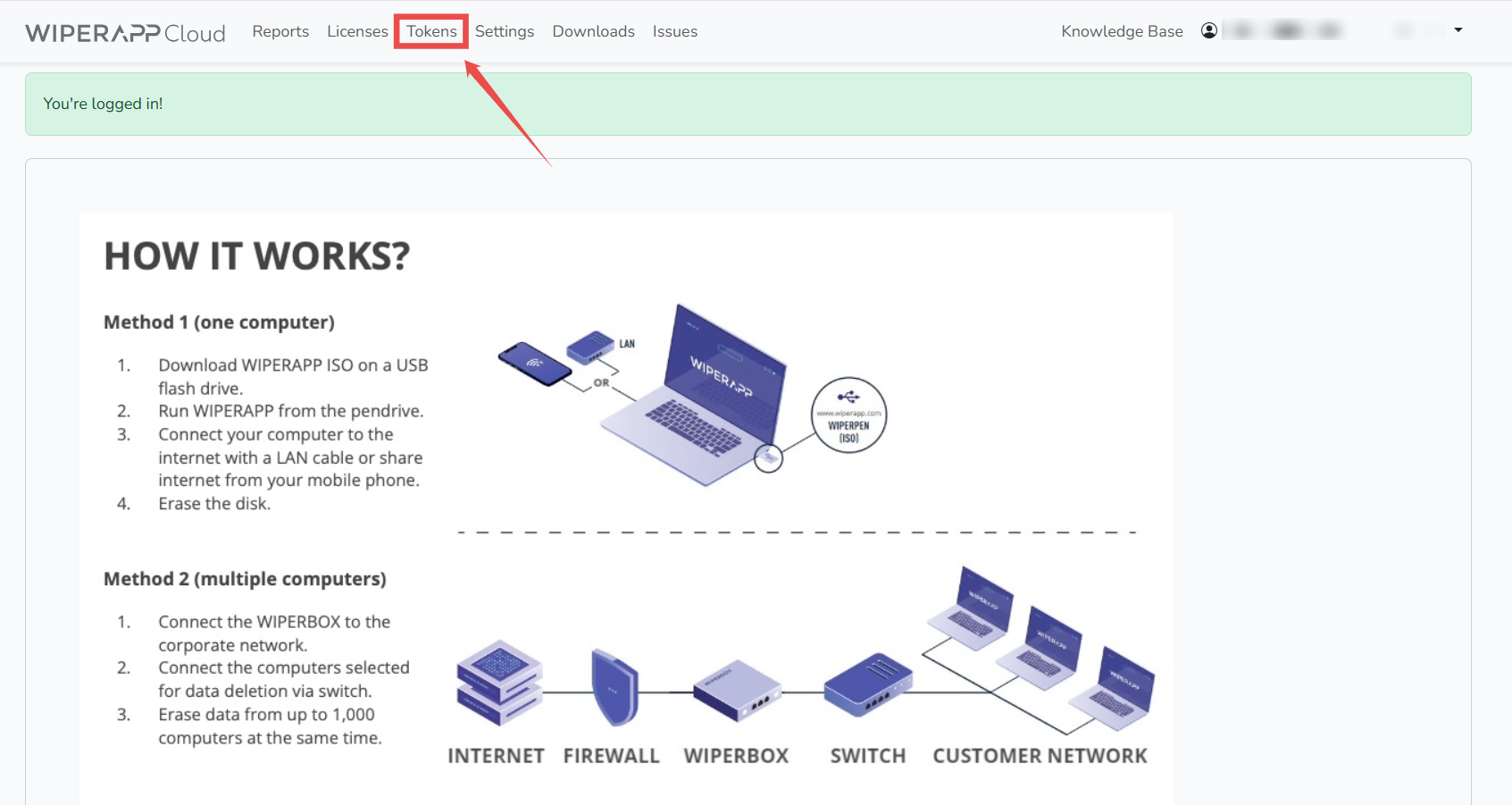
You can view all the tokens you created, along with their creation dates and the last time each token was used, as shown in the snippet.
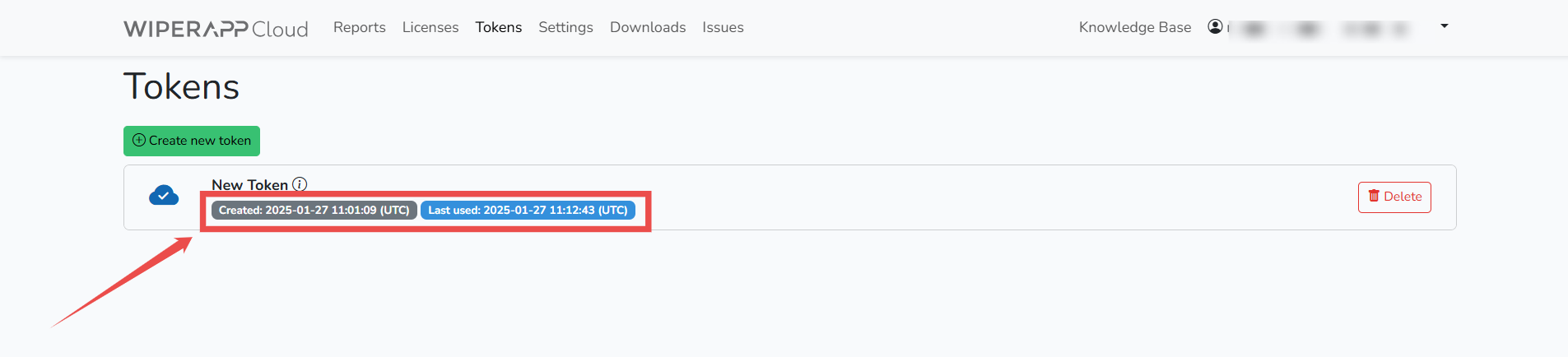
Step 2: You can securely delete a token when it's no longer needed to prevent unauthorized use. Click on the Delete button corresponding to the token you want to delete.
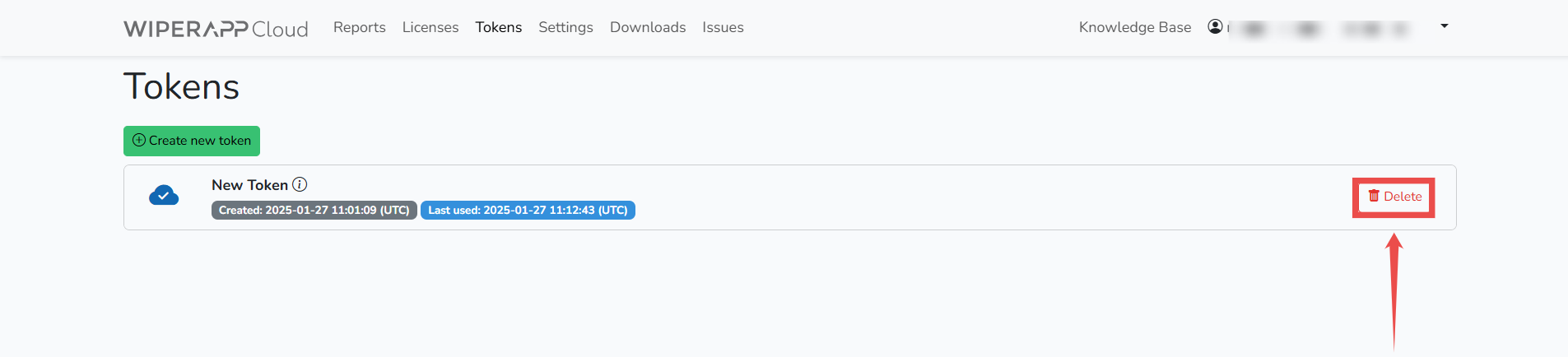
Step 3: Click on the Delete button again to proceed.
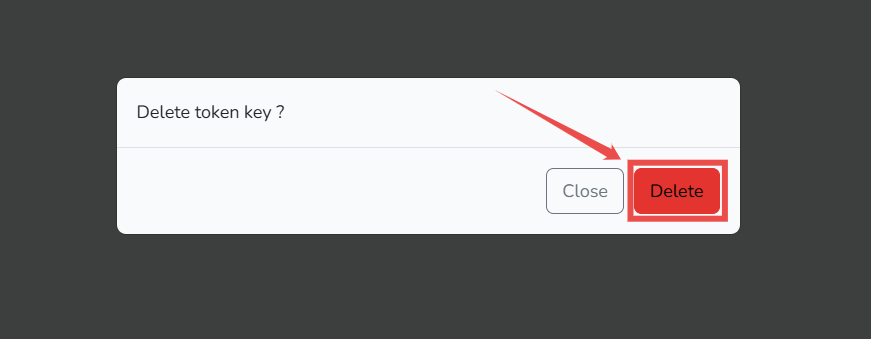
The token will be deleted successfully.

Once you have managed the tokens according to your requirements, you should understand how the WIPERAPP Client Interface works. For more information, refer to the Client Control Panel documentation.