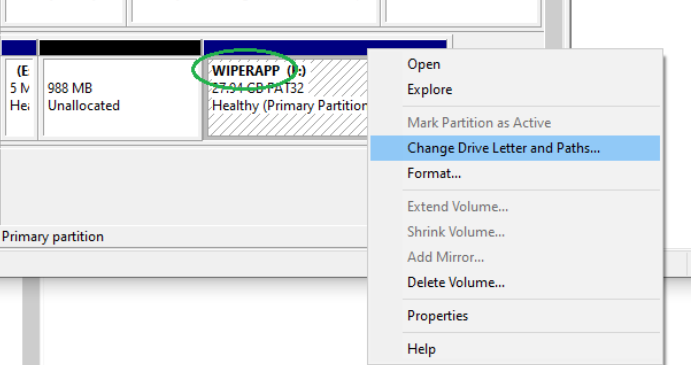NOTE: You must boot WIPERAPP ISO at least once for the partition to be created. Simply flashing the ISO to a USB will not generate the WIPERAPP partition. Plug the USB containing the WIPERAPP ISO into any computer (even one you don’t intend to wipe) and start WIPERAPP. Once the WIPERAPP screen appears, the partition will be created automatically. For step-by-step instructions, refer to the Start WIPERAPP ISO documentation.
If the WIPERAPP partition is not visible on your system, it may not have an assigned drive letter, preventing you from accessing it. Follow the steps below to resolve this issue:
¶ Step 1: Open Computer Management
- Right-click on This PC (or My Computer) on your desktop or File Explorer.
- From the context menu, select Manage to open the Computer Management window.
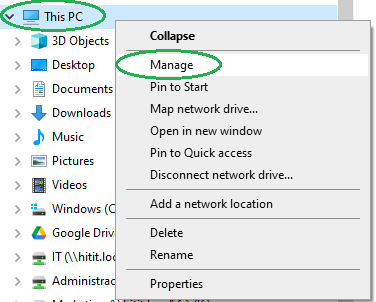
¶ Step 2: Navigate to Disk Management
- In the Computer Management window, expand the Storage section in the left panel.
- Click on Disk Management to view all connected drives and partitions.
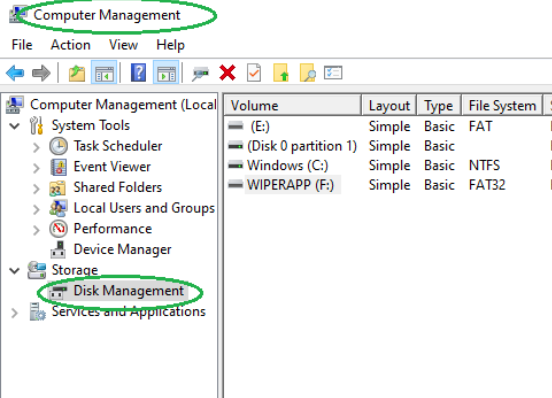
¶ Step 3: Locate the WIPERAPP Partition
In the Disk Management window, find the partition labeled WIPERAPP.
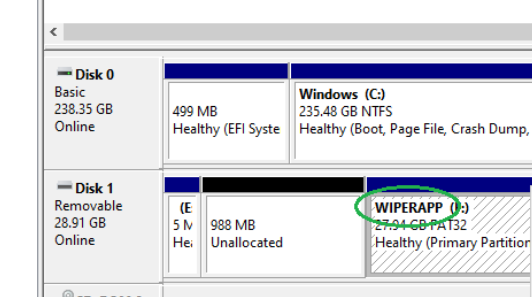
¶ Step 4: Assign a Drive Letter
- Right-click on the WIPERAPP partition and select Change Drive Letter and Paths from the context menu.