¶ Search & Filter Reports
Once you complete the data-wiping process, managing reports efficiently becomes essential. The Search and Filter feature under the Reports section simplifies this task, allowing you to quickly find specific reports. This documentation walks you through the steps to search for reports effectively.
Let’s get started 🚀
Step 1: Navigate to the Reports section in the WIPERAPP Admin Panel.
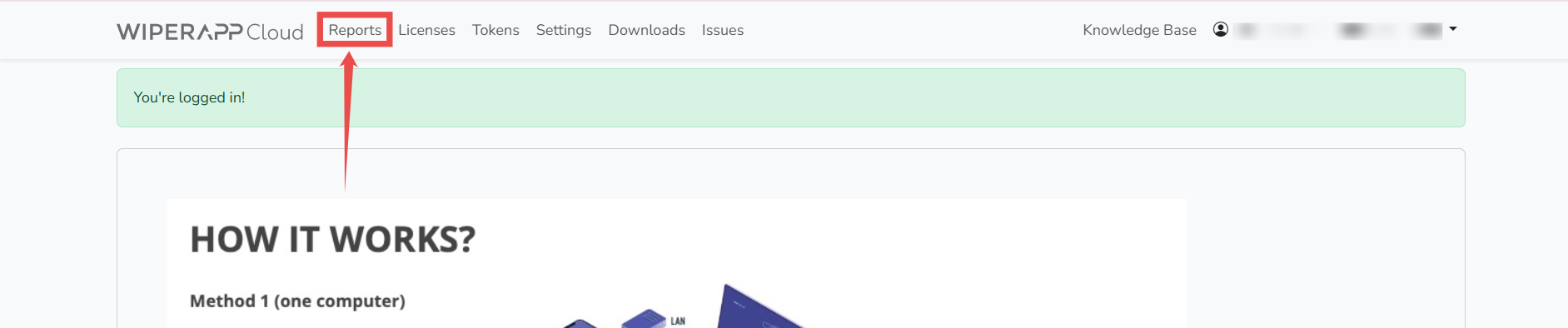
Step 2: Click on the Search drop-down menu to open the list of available filters.
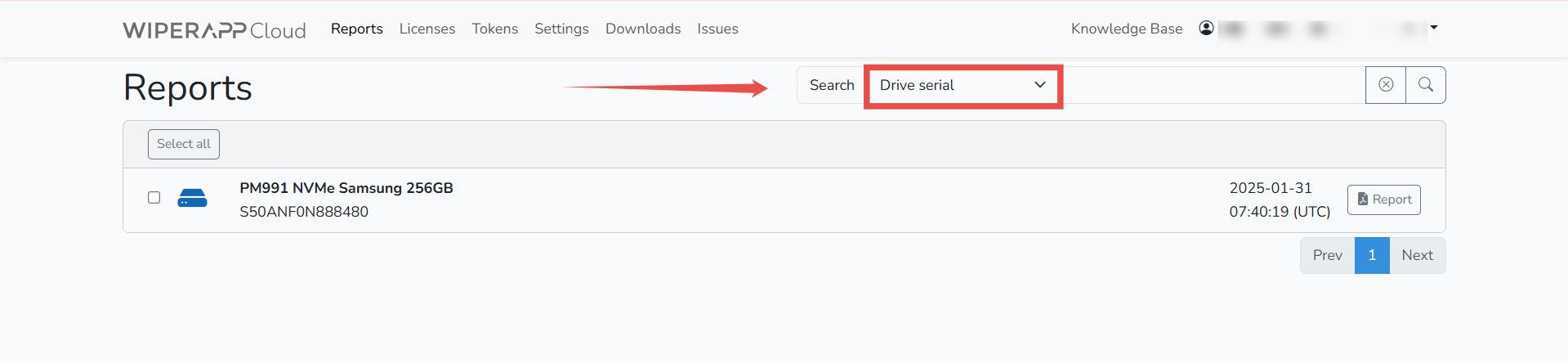
Step 3: Select the desired filter (e.g., Report UUID) for your search criteria.

Step 4: Enter the relevant value for the selected filter (Report UUID).
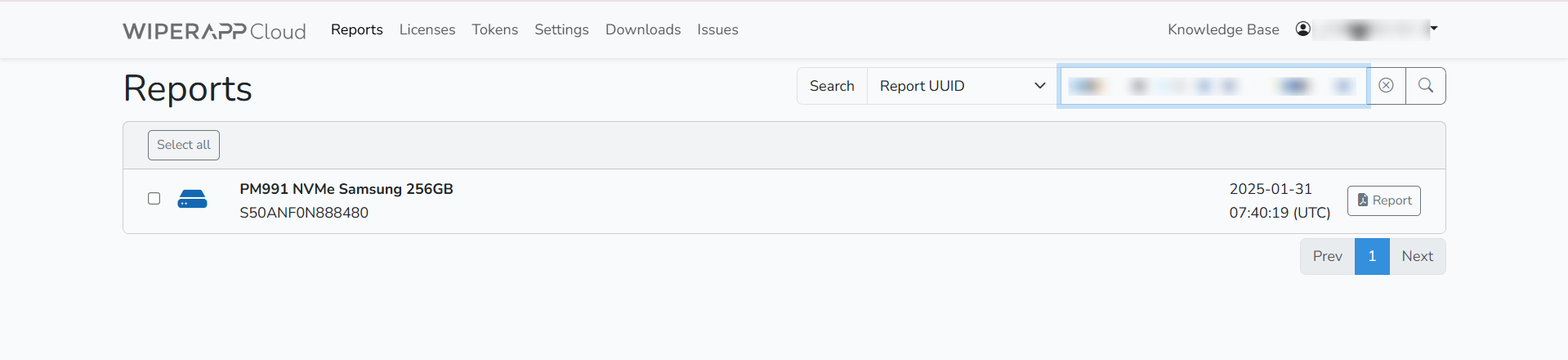
Step 5: Click the Search button to initiate the search.
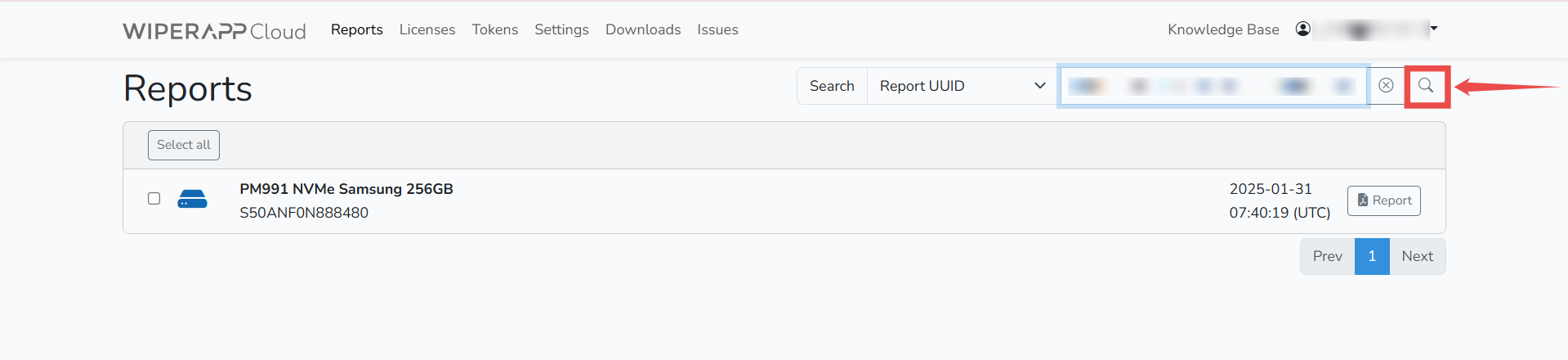
All matching reports will be displayed in a list format for review and further action.
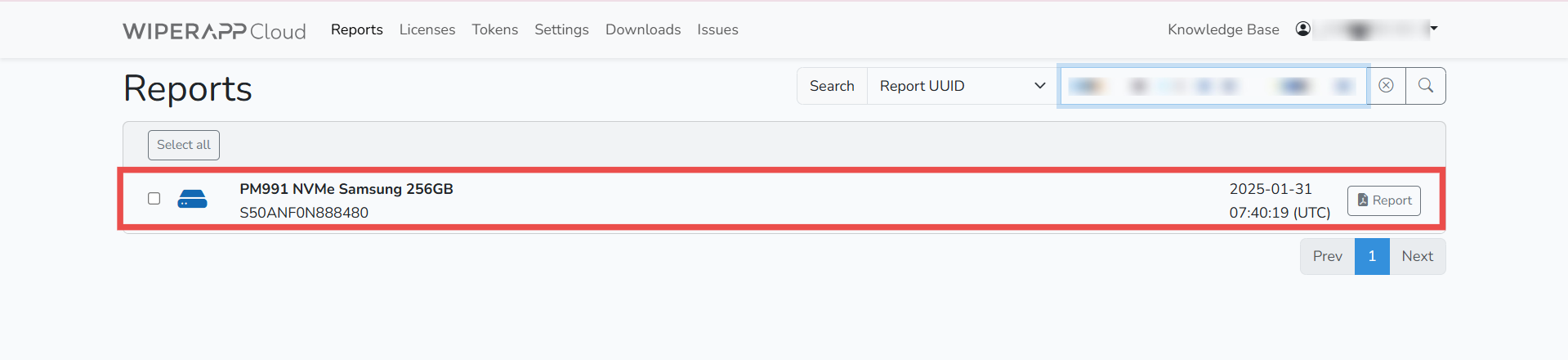
TIP: Use the wildcard * as a placeholder for missing characters when searching reports. For example, searching *NYA* will display all reports containing "NYA" in the selected field (e.g., Drive Serial). This is especially useful for partial matches or when only part of the value is known.
To learn more, visit the Home and explore other WIPERAPP guides.