¶ Configuration of Android Device (Oppo)
To wipe data securely from a Oppo device, specific configurations must be applied to ensure compatibility with WIPERAPP. This includes enabling developer options, activating USB debugging, and verifying key device settings.
This documentation will guide you through each step required to prepare your Oppo device for the data erasure process.
Let’s get started 🚀
Step 1: Power on the device if it is switched off.
Step 2: Unlock the device with your current screen lock method.
Step 3: Open the Settings from the main menu.
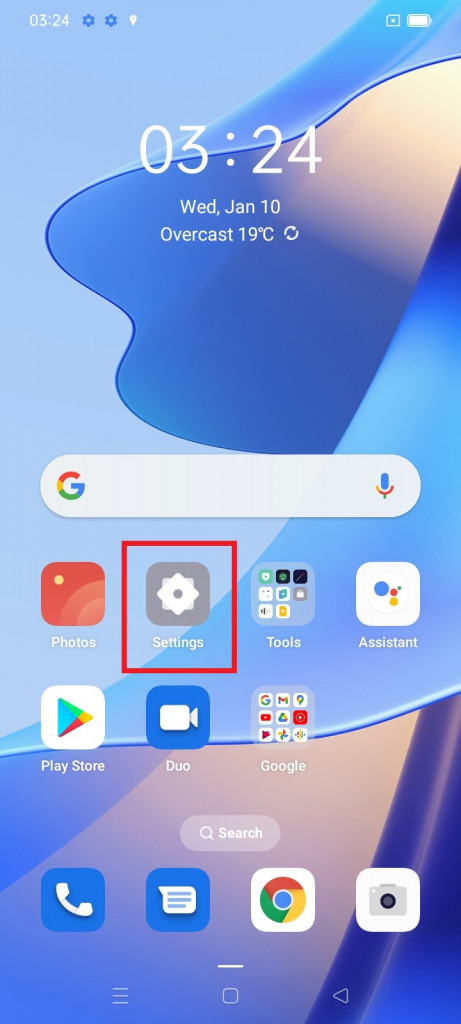
Step 4: Locate the About phone option and click on it.
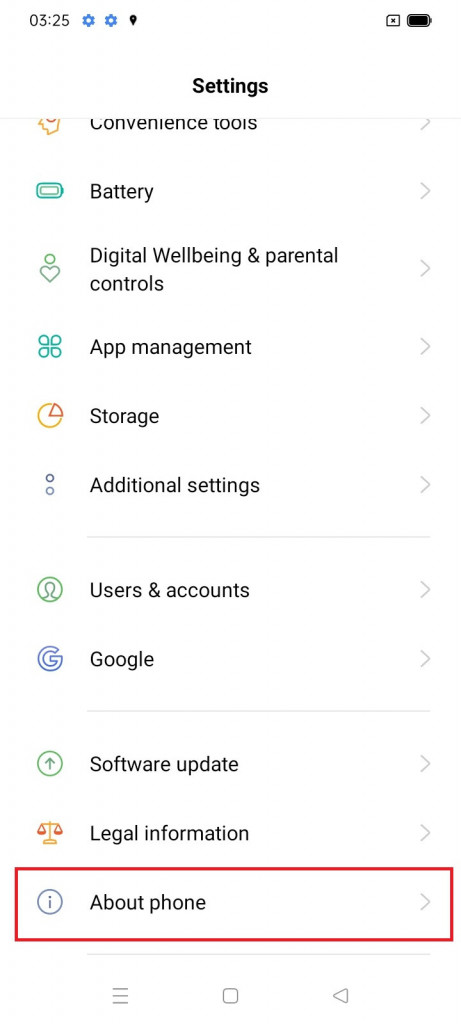
Step 5: Locate the Baseband & kernel option and click on it.
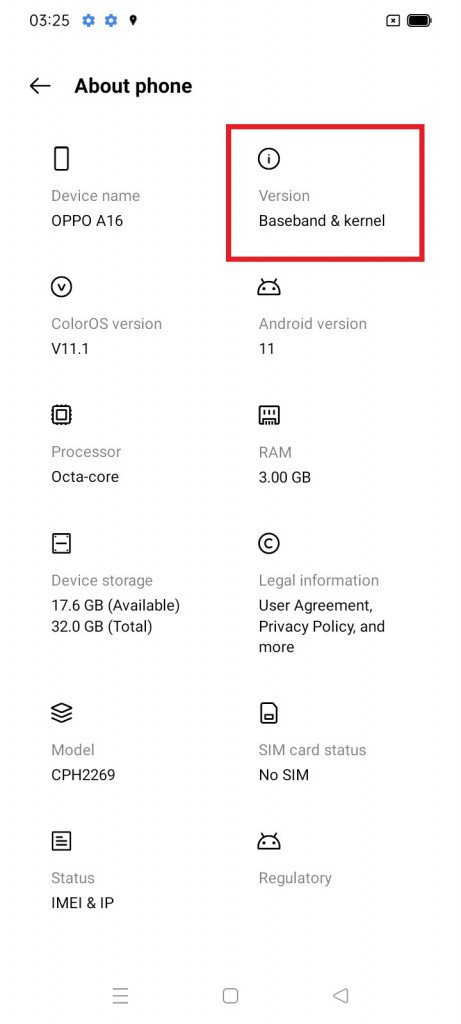
Step 6: Find the Build number option and tap on it five or more times to activate the Developer options.
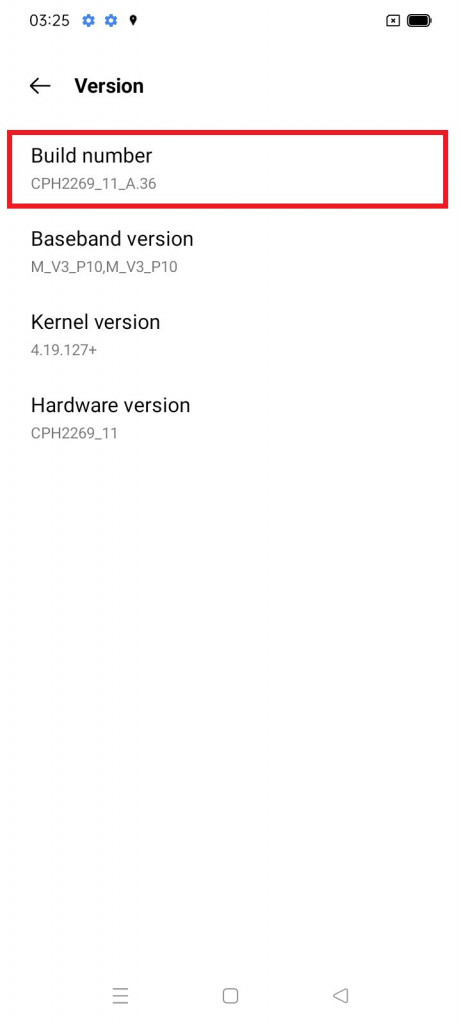
Once you successfully complete step 6, the message Developer mode has been enabled will appear, indicating that the Developer options have been activated.

Step 7: Navigate back to the main settings, then select the Additional settings option.
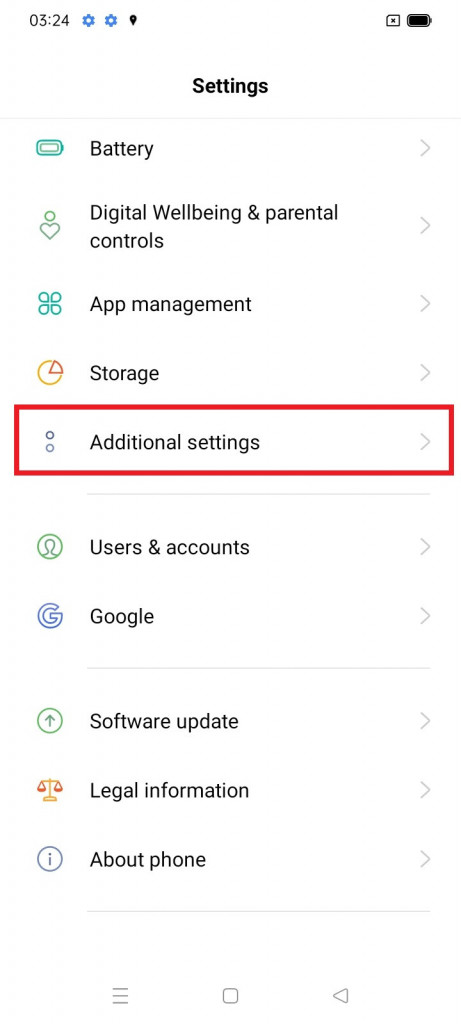
Step 8: Locate and open the Developer options.
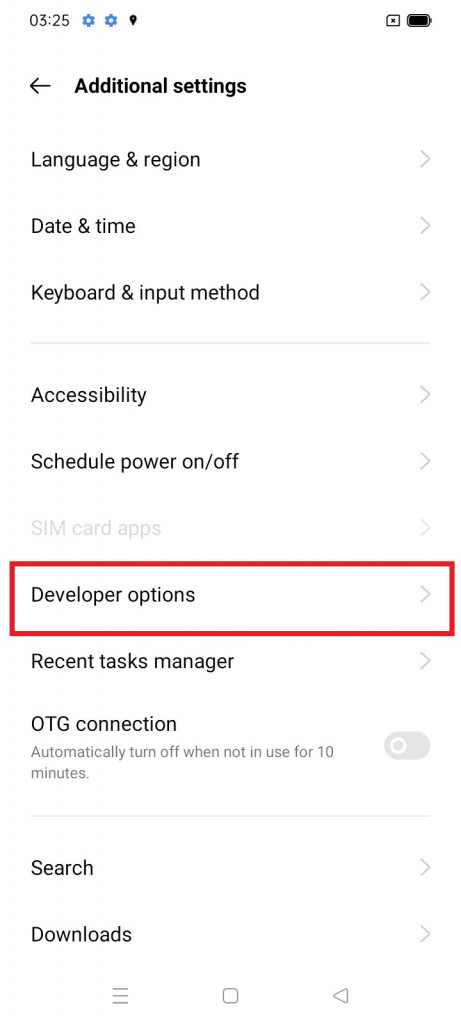
Step 9: Locate the USB debugging option and activate it by clicking on it.
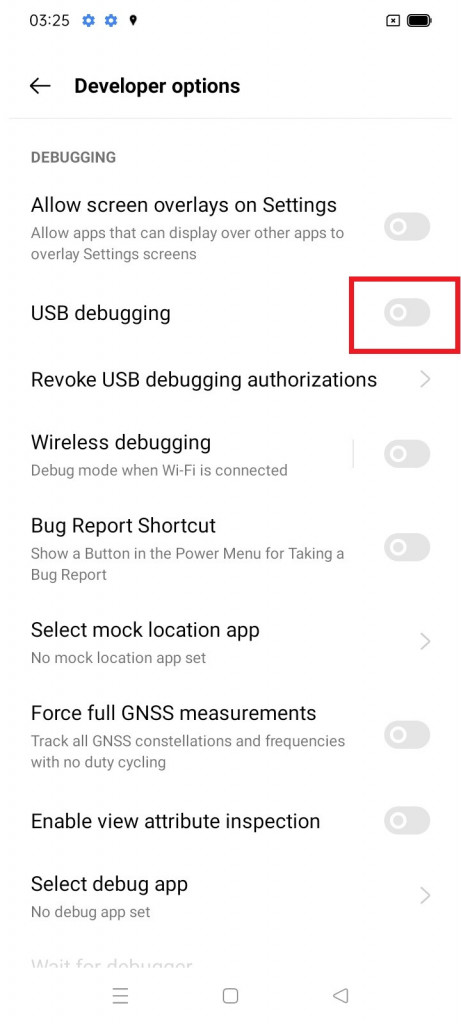
Step 10: Click on the OK button to proceed.
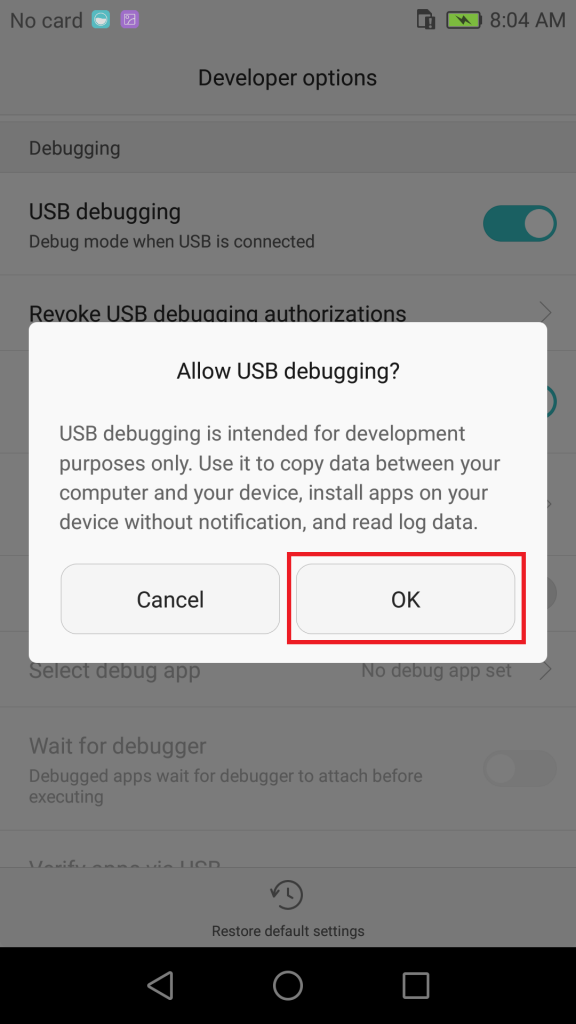
The USB debugging option will be enabled successfully.
You have now completed the necessary preparation steps for your device. To proceed with securely erasing all data, please continue to the Wiping Oppo Device documentation for detailed instructions on initiating and completing the wipe process on the device.